Customer Document Report
Reports > Accounting > Customer Document
Accounting > Accounts Receivable > Customer Documents > (Document)
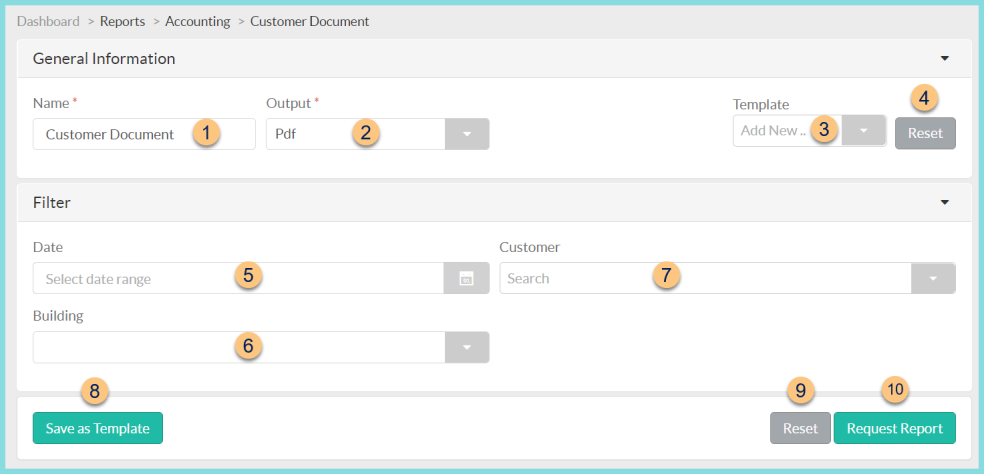
-
Name - enter a report name
Default: Customer Document -
Output - select output format (Html, Pdf (default))
-
Template - select a report template
-
Reset - click to reset to default options
-
Date - select the document date range
-
Building - filter by the document building
-
Customer - filter by the customer
-
Save as Template - click to save the selected filters and columns as a template
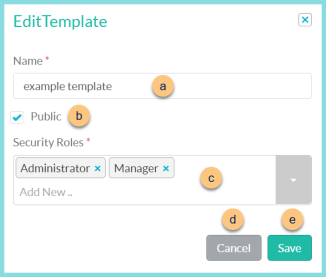
-
Name - enter a template name
-
Public - check to make the template available to other users
-
Security Roles - select the security roles that can access a Public template
-
Cancel - click to return to the previous screen without saving the template
-
Save - click to save the template
-
Reset - click to reset to defaults
-
Request Report - click to request report
Note: Report will appear in the bell icon when complete
Report Format
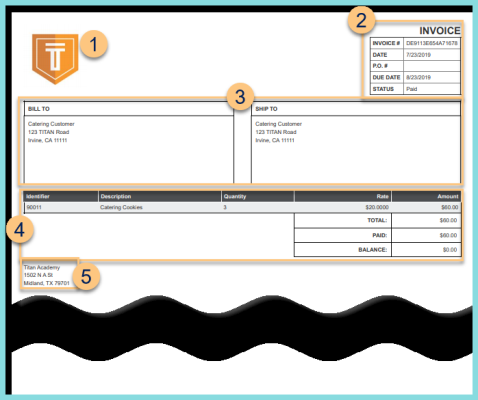
-
Notice the District Logo.
-
Notice the Invoice Identifier, date, PO#, Due Date, and Status.
-
Notice the Bill To and Ship To name and address.
-
Invoiced Items - notice the identifier, description, quantity, rate, and total amount of each item. Notice the grand total, amount paid, and balance.
-
Notice the district name and address